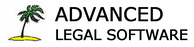Frequently Asked Questions
WHAT IS MAIN DIFFERENCE BETWEEN YOUR CHILD SUPPORT SOFTWARE AND OTHERS?
Our Child Support Software is very easy to use, but that's not the most important feature. Our software program actually draws the form on the screen, allowing the use to enter the details about a specific child support case. As the information is entered, the program recalculates the child support and displays in on the form. At any time, the user can "Produce" the form, in which case it transfers all of the information as it appears on the screen to the actual PDF! Not only that, but the program will also produce a written explanation of how the child support was calculated. This written explanation is extremely helpful to both you and your clients in terms of understanding the law and how it applies to their situation. Best of all, you can "copy and paste" the written explanation directly into a word processing program so it can be modified before it goes to your client.
"FILLABLE" AOC FORMS ARE FREE... WHY SHOULD WE USE YOUR SOFTWARE?
Advanced Legal Software automates commonly used legal forms, particularly those designed by the Administrative Office of the Courts (AOC). These forms are available as fillable PDF's on the North Carolina AOC site (www.nccourts.org) at no cost. While they are extremely useful, the fillable PDF's are not designed to save the data to a database for future use. In other words, if you enter client information onto one of the fillable PDF forms and then close the form, the data is lost. Our software programs not only provide a very easy way to enter the data, but they also save all client information for future use.
IS YOUR SOFTWARE COMPATIBLE WITH APPLE COMPUTERS?
No. All of our software is compatible with Windows XP, Vista, Windows 7 Windows 8, and Windows 10. We do not support the use of our software on PC's running on versions earlier than Windows XP, nor do we support Apple computers at the present time.
CAN I SUBSCRIBE TO A SOFTWARE PROGRAM BY MAIL?
Yes. The easiest way to subscribe to one or more software programs is on-line using your credit or debit card. If you would rather subscribe by mail, simply mail us a letter specifying the software programs you wish. Be sure to calculate your annual subscription fee and enclose a check with your order. Please send all orders to: Advanced Legal Software, P. O. Box 347, Carolina Beach, NC 28428.
WHERE ON MY COMPUTER DO YOUR PROGRAMS INSTALL THEIR OPERATING FILES?
All software programs are installed on the local hard disk, in a folder called "ALSForms" (ie., "C:\ALSForms"). This is "hard coded" into the software, and cannot be changed. Installation will produce an icon on the user's desktop, which is used to start the program.
CAN I USE YOUR PROGRAMS ON MY NETWORK TO SHARE INFORMATION BETWEEN USERS?
Yes, all of the software programs offered by Advanced Legal Software supports the ability to share data between users over a network. To make this happen, you must designate one of the computers on your network to be the "Server". The server is where the main database is located. It is then necessary to "map" a network drive on each workstation computer to point to the database on the server. After successfully "mapping" a network drive, simply use the "Location of Files" button found on the Case Library window to instruct the program where the database is located. Please consult your networking professional for help setting up a "mapped" network drive.
DO I HAVE TO UNINSTALL A SOFTWARE PROGRAM BEFORE I UPGRADE IT TO A NEWER VERSION?
No. You don't have to uninstall an older version first in order to upgrade. The best way to upgrade from an older version to a newer version is simply to install the new version right over top of the older version (doing so may cause you to have two icons on your desktop).
HOW DO I MOVE THE PROGRAM AND CASE INFORMATION FROM ONE COMPUTER TO ANOTHER?
During the installation of our software, a folder is created on the local user's "C" Drive called "C:\ALSForms". This is the folder that is used to store the program, operating files and data files. The data files use the ".mdb" extension, so they are easy to identify. If the user obtains a new computer and desires to move the program and existing data from the old one to the new one, follow these instructions:
Note: If the user has been accessing data that was previously stored on a shared network drive (i.e., "F:\Server\ALSForms"), then you may need to set that location up again using the "Location of Files" feature of the software.
HOW DO I RECEIVE A REGISTRATION NUMBER?
If you have subscribed to one or more software programs and need registration number, please send us an email. Click here to be directed to our "Contact Us" page.
HOW TO I REGISTER YOUR SOFTWARE PROGRAMS?
When you first run a program after installing it, you will receive an opening "splash" screen, which will display the name of the program. If you have a registration number, then click on "Register Now" and register your product. To continue, click on the big button that confirms that you have read and also accept our terms and conditions before using the software.
HOW DO I PRINT A FORM AFTER ENTERING THE INFORMATION?
Early versions of our software programs displayed a "Print" button at the top of each form. When the user clicked on this button, the form would be sent to the printer, complete with the data entered by the user. Recently, we have changed the printing process. We have replaced the "Print" button with a "Produce" button. When clicked, this button will produce an Adobe Acrobat (PDF) document that provides more flexitility to the user. Once produced, it may be either printed or saved to a client file for future use.
I AM RECEIVING ERRORS TRYING TO INSTALL ON A WORKSTATION.
If you are using a domain based network (ie., Microsoft Server 2003, 2008 or 2011), you must be logged into the network as a System Administrator before installing the software. This is because our software programs create files and folders on the main drive at the "root" level. If you are logged in as a regular user, you may not have "permission" to create these files, and the result will be a failed installation. Please send us an email if you are having a problem getting our software programs installed on your system.
WHY AM I GETTING A BLANK .PDF FORM AFTER CLICKING ON THE "PRODUCE FORM" BUTTON?
Receiving a blank PDF form when you click on Produce Form means that the required .PDF Template files are missing. This usually happens when you have changed the location where the data files are located. If this is the case, simply copy ALL of the .PDF files found in the C:\ALSForms folder into the location where the data files are now being stored.
WHY DO THE FORMS ON THE SCREEN, LOOK "MESSED UP" OR TOO SMALL?
If you have "magnified" the size of the text and icons so that they are larger and easier to see, this could be contributing to the problem. In Windows 7, Windows 8 and Vista, you need to check to see if you are viewing text and objectes in their "normal" size or if they are being magnified to 125% of their normal size. This is an option on the "Change the Resolution" window. Windows XP has a similar feature that can be found on the Display Properties window. On the tab labled "Settings", you click on the Advanced button and then adjust the "DPI" from 120 back to 96. If you have any problems with this issue, please send us an email and let us know.
Our Child Support Software is very easy to use, but that's not the most important feature. Our software program actually draws the form on the screen, allowing the use to enter the details about a specific child support case. As the information is entered, the program recalculates the child support and displays in on the form. At any time, the user can "Produce" the form, in which case it transfers all of the information as it appears on the screen to the actual PDF! Not only that, but the program will also produce a written explanation of how the child support was calculated. This written explanation is extremely helpful to both you and your clients in terms of understanding the law and how it applies to their situation. Best of all, you can "copy and paste" the written explanation directly into a word processing program so it can be modified before it goes to your client.
"FILLABLE" AOC FORMS ARE FREE... WHY SHOULD WE USE YOUR SOFTWARE?
Advanced Legal Software automates commonly used legal forms, particularly those designed by the Administrative Office of the Courts (AOC). These forms are available as fillable PDF's on the North Carolina AOC site (www.nccourts.org) at no cost. While they are extremely useful, the fillable PDF's are not designed to save the data to a database for future use. In other words, if you enter client information onto one of the fillable PDF forms and then close the form, the data is lost. Our software programs not only provide a very easy way to enter the data, but they also save all client information for future use.
IS YOUR SOFTWARE COMPATIBLE WITH APPLE COMPUTERS?
No. All of our software is compatible with Windows XP, Vista, Windows 7 Windows 8, and Windows 10. We do not support the use of our software on PC's running on versions earlier than Windows XP, nor do we support Apple computers at the present time.
CAN I SUBSCRIBE TO A SOFTWARE PROGRAM BY MAIL?
Yes. The easiest way to subscribe to one or more software programs is on-line using your credit or debit card. If you would rather subscribe by mail, simply mail us a letter specifying the software programs you wish. Be sure to calculate your annual subscription fee and enclose a check with your order. Please send all orders to: Advanced Legal Software, P. O. Box 347, Carolina Beach, NC 28428.
WHERE ON MY COMPUTER DO YOUR PROGRAMS INSTALL THEIR OPERATING FILES?
All software programs are installed on the local hard disk, in a folder called "ALSForms" (ie., "C:\ALSForms"). This is "hard coded" into the software, and cannot be changed. Installation will produce an icon on the user's desktop, which is used to start the program.
CAN I USE YOUR PROGRAMS ON MY NETWORK TO SHARE INFORMATION BETWEEN USERS?
Yes, all of the software programs offered by Advanced Legal Software supports the ability to share data between users over a network. To make this happen, you must designate one of the computers on your network to be the "Server". The server is where the main database is located. It is then necessary to "map" a network drive on each workstation computer to point to the database on the server. After successfully "mapping" a network drive, simply use the "Location of Files" button found on the Case Library window to instruct the program where the database is located. Please consult your networking professional for help setting up a "mapped" network drive.
DO I HAVE TO UNINSTALL A SOFTWARE PROGRAM BEFORE I UPGRADE IT TO A NEWER VERSION?
No. You don't have to uninstall an older version first in order to upgrade. The best way to upgrade from an older version to a newer version is simply to install the new version right over top of the older version (doing so may cause you to have two icons on your desktop).
HOW DO I MOVE THE PROGRAM AND CASE INFORMATION FROM ONE COMPUTER TO ANOTHER?
During the installation of our software, a folder is created on the local user's "C" Drive called "C:\ALSForms". This is the folder that is used to store the program, operating files and data files. The data files use the ".mdb" extension, so they are easy to identify. If the user obtains a new computer and desires to move the program and existing data from the old one to the new one, follow these instructions:
- Install the program on the new computer using the installation program found on the CD or downloaded from our website.
- Run the newly installed program at least one time so that it will create the needed database files on the new computer.
- Copy the ".mdb" database files from the old computer to the new computer, making sure that you place them in the "C:\ALSForms" folder.
Note: If the user has been accessing data that was previously stored on a shared network drive (i.e., "F:\Server\ALSForms"), then you may need to set that location up again using the "Location of Files" feature of the software.
HOW DO I RECEIVE A REGISTRATION NUMBER?
If you have subscribed to one or more software programs and need registration number, please send us an email. Click here to be directed to our "Contact Us" page.
HOW TO I REGISTER YOUR SOFTWARE PROGRAMS?
When you first run a program after installing it, you will receive an opening "splash" screen, which will display the name of the program. If you have a registration number, then click on "Register Now" and register your product. To continue, click on the big button that confirms that you have read and also accept our terms and conditions before using the software.
HOW DO I PRINT A FORM AFTER ENTERING THE INFORMATION?
Early versions of our software programs displayed a "Print" button at the top of each form. When the user clicked on this button, the form would be sent to the printer, complete with the data entered by the user. Recently, we have changed the printing process. We have replaced the "Print" button with a "Produce" button. When clicked, this button will produce an Adobe Acrobat (PDF) document that provides more flexitility to the user. Once produced, it may be either printed or saved to a client file for future use.
I AM RECEIVING ERRORS TRYING TO INSTALL ON A WORKSTATION.
If you are using a domain based network (ie., Microsoft Server 2003, 2008 or 2011), you must be logged into the network as a System Administrator before installing the software. This is because our software programs create files and folders on the main drive at the "root" level. If you are logged in as a regular user, you may not have "permission" to create these files, and the result will be a failed installation. Please send us an email if you are having a problem getting our software programs installed on your system.
WHY AM I GETTING A BLANK .PDF FORM AFTER CLICKING ON THE "PRODUCE FORM" BUTTON?
Receiving a blank PDF form when you click on Produce Form means that the required .PDF Template files are missing. This usually happens when you have changed the location where the data files are located. If this is the case, simply copy ALL of the .PDF files found in the C:\ALSForms folder into the location where the data files are now being stored.
WHY DO THE FORMS ON THE SCREEN, LOOK "MESSED UP" OR TOO SMALL?
If you have "magnified" the size of the text and icons so that they are larger and easier to see, this could be contributing to the problem. In Windows 7, Windows 8 and Vista, you need to check to see if you are viewing text and objectes in their "normal" size or if they are being magnified to 125% of their normal size. This is an option on the "Change the Resolution" window. Windows XP has a similar feature that can be found on the Display Properties window. On the tab labled "Settings", you click on the Advanced button and then adjust the "DPI" from 120 back to 96. If you have any problems with this issue, please send us an email and let us know.